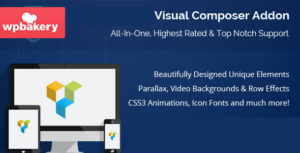How to Install WordPress via Cpanel easily
First purchase a Domain and Hosting plan. (click here to buy a domain and hosting) Login to Cpanel with login details provided by Domain and Hosting Service provider to you then move to WordPress installation
Watch video tutorial
Click WordPress Icon there in Cpanel, now you are going to Script installation and Setup page.

First choose protocol anyone you want http:// or http://www, with www or without www. Chose domain to give a name to Directory (Please note: don’t put anything in directory because one more folder created under your domain name and it will be slowed down of your website)
Enter site name in site settings tab and put site description. Enable or disable Multisite (WPMU) this is restriction for multiple login attempts
Give an admin username and password, Password should be strong (ie: @7Xxxxx) one special character a number and a uppercase (its show you week and strong meter in the bottom with red for week green for strong) put admin email after that.
You may like this article is we’ll please read : Sent direct message in WhatsApp
Click Install button below which is in blue (See Image Below)

WordPress Installation Sign up Details

The page was redirected to the image above ( Congratulations, the software installed successfully ) click the Administration URL and login admin dashboard of your website.
The ultimate guide for blog beginners

That’s all WordPress installed successfully now you customize for your wish, Install themes, Plugins, and much more
In next post, I will teach about how to install plugins on WordPress dashboard
Read these also to your best WordPress practice
- Load-more-posts-button
- WordPress-error
- WordPress-hit-with-keylogger
- Bluehost-web-hosting-review
- WordPress-SEO-guide-beginners-step-step
- Best-WordPress-SEO-plugins
- Install-WordPress-plugin-tutorial
- Migrating-WordPress-website
- The-ultimate-WordPress-guide-for-beginners
- Best-google-Adsense-plugins
Thank you for reading, please share with your friends