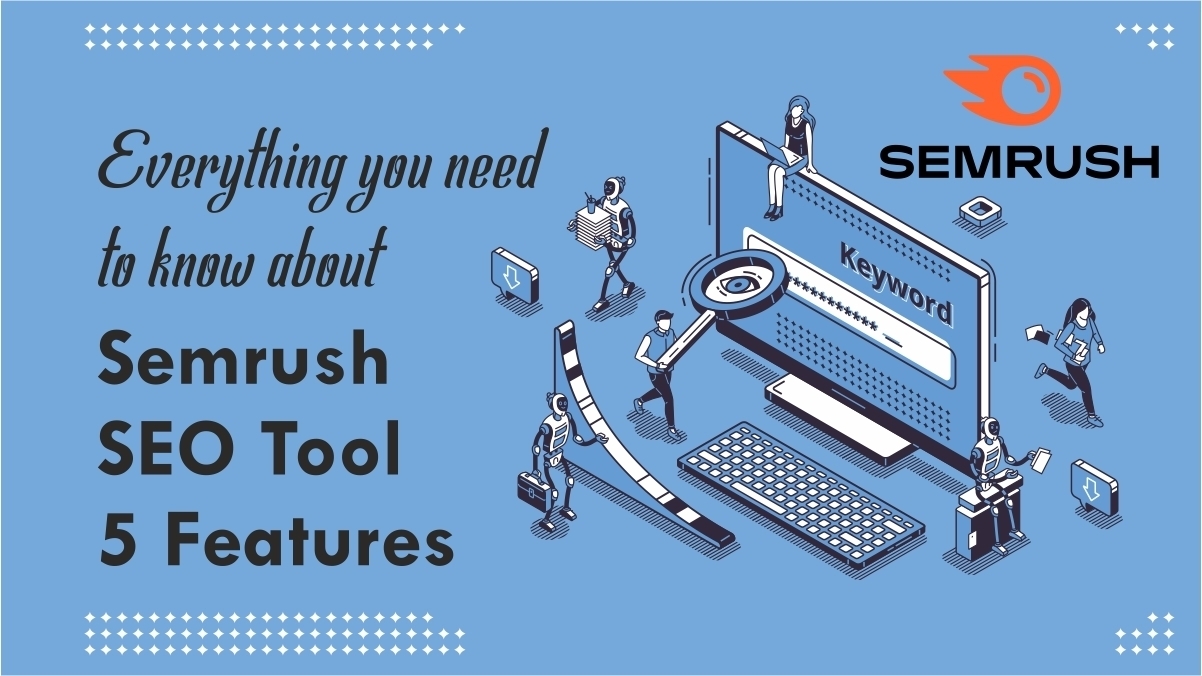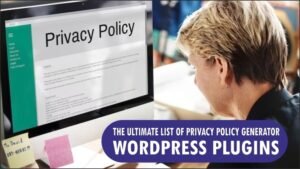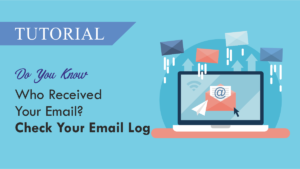If you are a blogger you’ve heard about the Semrush SEO tool. Semrush is one of the leading SEO tools on the internet. This tool famous for keyword research and site audit and many more others.
In this article, we will go in-depth analytics of 5 SEO tools of semrush. Keep in mind semrush have plenty of SEO tools on their big SEO toolbox.

First you need not no what is Semrush?
Semrush is one of the trusted and most popular SEO tools on the internet than mainly Ahrefs and Serpstat. Semrush founded by Oleg Shchegolev and Dmitry Melnikov in 2008. It has over 6 million users.
And it has The largest database in the market such as 20B keywords, 14M suggestions for a single word 120 country databases.
In this semrush review article, we will go to discuss the top main Semrush Features
- Analyze Your Website
- Identify Your Organic Competitors (Organic Research)
- Keyword Research
- Do a Site Audit and Fix Errors
- On-Page SEO Checker
Lets get started with brief one by one.
1. Analyze Your Website
It’s always better to know how your website performs on the internet in various parameters mainly on the Top organic keywords, Organic search positions, Total number of backlinks.
In addition, you can do these things with several clicks. In the domain overview, you can view your website or any other website performance.

First of all, in the domain overview tab enter your domain name and select the preferred country, and hits the search button.
Now you can see the report of your website performance in various parameters.
In this report you can see the traffic from organic search and paid search, backlinks, organic keywords, paid keywords, and more.

So, here you can view your Organic search, organic keywords, total traffic, and organic position changes
To view organic search click on the Organic Research button on the sidebar menu of your semrush dashboard.

To view your site backlink click on “Backlinks” on the sidebar menu of your semrush account. Now you can see the backlinks of your website in detail such as backlink profile, the number of referring domains types of backlink (Text, Image, Form, etc.), and the type of backlinks such as follow and non follow backlinks.

Export the report to your computer
You can export these results to your computer by clicking on the “Export to PDF” button on the top right side of your semrush account.
In addition, after clicking on export to pdf a popup occurs, now enter the desired email id to get the pdf report. If you want to schedule this report by Daily, Weekly, or Monthly, enable the “Schedule this report”
Also, if you want to add a brand to this report. enable the “Brand this report” option and add your brand logo and add your company address or anything else as you want. But keep in mind this is a paid feature, you should get a subscription to semrush to enable this features.

Furthermore, after adding the brand, click on “Export to PDF”, Now the report will start to download to your computer.
The branding feature is the best suited for agencies. If you are an agency I recommend this feature you should use. Branding is great way to share the report with clients.
2. Identify Your Organic Competitors (Organic Research)
Secondly, In this organic research, you can find your organic competitors and what they are doing on the topic, and you can do it even better.
First, you will see the Competitive positioning map. In this map, you will see the bubbles in different positions. These bubbles show you the site traffic and keywords.

Here you can see a table of your organic competitors.

This table scared every blogger because of competition. But don’t worry, take a look at the most needed things only, such as Competition Level Common Keywords SE Keywords.
3. Keyword Research

Keyword research is the major thing on semrush. You can find how a keyword working on the internet. Semrush shows you which keyword is giving you the rank and which keyword is harder to get rank to your website. It’s establishing how many people are searching for a particular keyword
Keyword research tool gives you country-level keyword searching facilities. By country-level keyword research, you can target a particular country, with a particular keyword, and get the rank by that keyword.
This is the list of main thing in keyword research
- the number of searches per month for that keyword on Google
- ‘keyword difficulty’ score
- a list of the sites that are ranking for it.
keyword difficulty score
Semrush keyword research tool shows you the keyword difficulty score metrics. By these metrics, you can easily find how your targeted keyword is getting easy (0-39%), possible (40-59%), hard (60-79%), and very hard (80-100%).
You can find difficulty metrics by mouse over on nearby percentage, The pop-up shows you a chart of metrics. This will help you go with that keywords.

Furthermore it will show you the lots of keyword variations list and its search volume, you can try these keywords to create you piece of content

Here you can view the list of already ranked websites for the keyword you have searched. This list helps you go that websites and learn the things how they are performing on their website.

By clicking on “view SERP” it will take you to google.com’s cache of search results for you have searched keyword.
4. Do a Site Audit and Fix Errors
In site audit, semrush helps you to do the check the error of your website and give you suggestions to take actions to fix it on such as on-page SEO and technical SEO issues.
In addition, to do a site audit goes to Site audit under SEO on the sidebar menu enter the domain name and click Site Audit.”

Now do some “Configure basic settings” on the popup. Select pages how many you want on the “Limit of checked pages”, and select the crawl source.
If you want to get an email notification from semrush every time an audit is complete if so enable the email notification check box. skip all other steps for now, and click on “Start Site Audit”

It takes a will to crawl the pages, it depends on the number of pages you have selected.

Once the audit is finished semrush show you the detailed result of crawled pages of your site.

This report showed you graphs of your website, such as site health, errors, warnings, and notices. These things are hurting site SEO.
Major site errors are shown in red color and you should take action on it. If you want to see a detailed view on any one of the issues click on a particular issue. Now it takes you to the particular issue page and also the subcategory.

Here you want to actively take one of the issues but no idea where should start, semrush will guide you by clicking over “Why and how to fix it, now in a drop down its shows you the detailed instructions over the particular issue.

5. On-Page SEO Checker
In an on-page SEO checker, in this tool, you can check your particular blog post errors such as page title, H1, H2 tags, and meta description. In addition to content’s relevancy and quality, backlinks’ trustworthiness
To check the on page SEO checker navigate to:
SEO > On Page & Tech SEO > On Page SEO Checker

After entering your existing blog post URL and hit the “collect ideas” button. In the next popup it will be asked you to select the targeted country location, then click continue.

Now, it will show you instant recommendations on how to optimize them. Here take a look on overview.

In this overview you can found the ideas such as Strategy Ideas, Sf SERP Features Ideas, Backlinks Ideas, Semantic Ideas, Technical SEO Ideas, Co Content Ideas, Ux User Experience Ideas.
To view these ideas in detail select on of page by clicking on ideas

Now it will take you to the optimization ideas tab, there you can see the ideas in detail.
In addition here, if you see the green right marks, there is no need to take any actions on the particular area.
To get detailed metrics of recommendations of your website user experience connect your google analytics account with semrush. This will show the complete picture of your site’s user experience.
Link google analytics to semrush
To link a google analytics account to semrush, on the SEO dashboard on semrush click on the settings wheel on the top right side.

On a popup click on “Connect google account”. Now in the new window, google requests permission to access your google account, now select your google account.

Give permission by clicking on allow button

After click on allow, it brings you back to the semrush dashbaord. On the google account setup now select your account, property, and view under “Google Analytics” and also select your GSC (google search console) Property, then click save changes button.

That’s all you are successfully link your semrush with a google analytics account.