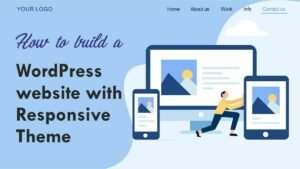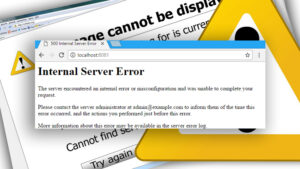The Memberpress WordPress plugin is perfect for membership websites running on WordPress! It takes only a few clicks to deliver protected content to visitors. It is possible to monetize your pieces of content by using memberpress.
In order to build a complex membership website, you must hire a programmer. However, WordPress plugins are available to build a membership website easily.
The drag-and-drop interface in Memberpress lets you create a complex membership site easily. Moreover, the memberpress WordPress plugin includes an add-on to the page builder if you are using a page builder such as Elementor, Divi, or WPBakery.
This add-on allows you to protect your content and get members easily. So, in this article, we will explain to you how to integrate the memberpress to the Elementor page builder.
Why integrate the memberpress WordPress plugin to Elementor page builder?
With this integration, you can easily protect your Elementor page contents, and your members see the content at various levels in a snap. This integration allows you to take your content control to the next level.
The Elementor page builder should be known to advanced users of WordPress. With Elementor, you can create WordPress pages quickly and easily. The possibilities for building any type of page with Elementor are endless.
WordPress’ default page builder is very boring. On the internet, there are several WordPress page builders, among them Elementor, Divi, WPBakery, etc.
WPWebsmartz.com uses the Elementor page builder to build their all websites. Elementor is available free on the WordPress plugin directory. But a pro version has a bundle of addons.
Benefits of memberpress WordPress plugin integrated with Elementor page builder
- This new Memeberpress addon is specially designed for Elementor users.
- By offering membership, website owners who use the Elementor page builder can easily protect their content and earn subscribers.
- High-paying customers will enjoy the best experience with this integration.
- With this addon for the memberpress WordPress plugin, you can add more functionality on the backend.
- I’m sure you’ll enjoy your backend experience with this add-on. In addition, it will bring your technical knowledge to the next level.
- Easily Edit Access Within Rows: Imagine a visitor comes to your site and sees some free content. You can access them here for your small piece of content, and you can protect the rest of the content with this memberpress WordPress plugin addon. As a result, only those who have the required membership can view the protected content.
How to integrate the memberpress WordPress plugin to Elementor page builder.
In order to integrate the Memberpress WordPress plugin with Elementor page builder, you need both the Elementor page builder WordPress plugin and the Memberpress WordPress plugin. You can download both the Memberpress and Elementor WordPress plugins at the link below.
Purchase a basic membership on Memberpress after installation. Install and activate the Content Protection plugin. After purchasing a basic membership from Memberpress, you can install and activate the Elementor addon from the WordPress dashboard.

To learn how to build a membership website from scratch, read our article. What is the best way to create a membership website? We have a YouTube video tutorial for the same. Take a look at both versions to understand briefly.
It is important to keep in mind that to accomplish these tasks on the default WordPress page editor, you need to place a shortcode before every content you wish to protect. This is how the memberpress plugin addon makes your work easier.
Here is an example, let’s move on to practice, I demonstrate how to hide content using the Elementor plugin for Memberpress.
With Elementor page builder, create a new page or post or edit an existing one. Then add some paragraph content and select the one you want to hide from visitors. When you click on the Edit section, you will now see the properties of the selected text editor on the right side.

Related articles about building Membership website
A memberpress icon is visible on the left side of properties. You should choose the “Partial” option for the membership “Rule” because you want to attract visitors here with a piece of your content that they can read.

You may hide the content or display a message to unauthorized visitors here. Alternatively, you can also add log-in or sign-up links after the message.

As you can see in the screenshot below, the final outcome is as follows:

The team at WPWebsmartz is ready to help you from scratch if you wish to build a membership website. There are many articles and videos related to this on our website, so please visit them to learn more.