Do you use google analytics for your WordPress blog? Yes, indeed you should use that google analytics for your blog stats.
Here are some basic FAQs
1. What is Google Analytics Stats
Google Analytics Stats is a form of analyzing of your blogs stats. Which means it shows you how many pages views you have.
2. Is Google Analytics must required?
Yes, Definitely Google Analytics must required one to analyze the your websites stats and take appropriate actions.
3. Any alternate to Google Analytics?
Till today there is no alternate for Google Analytics
WordPress dashboard home page.
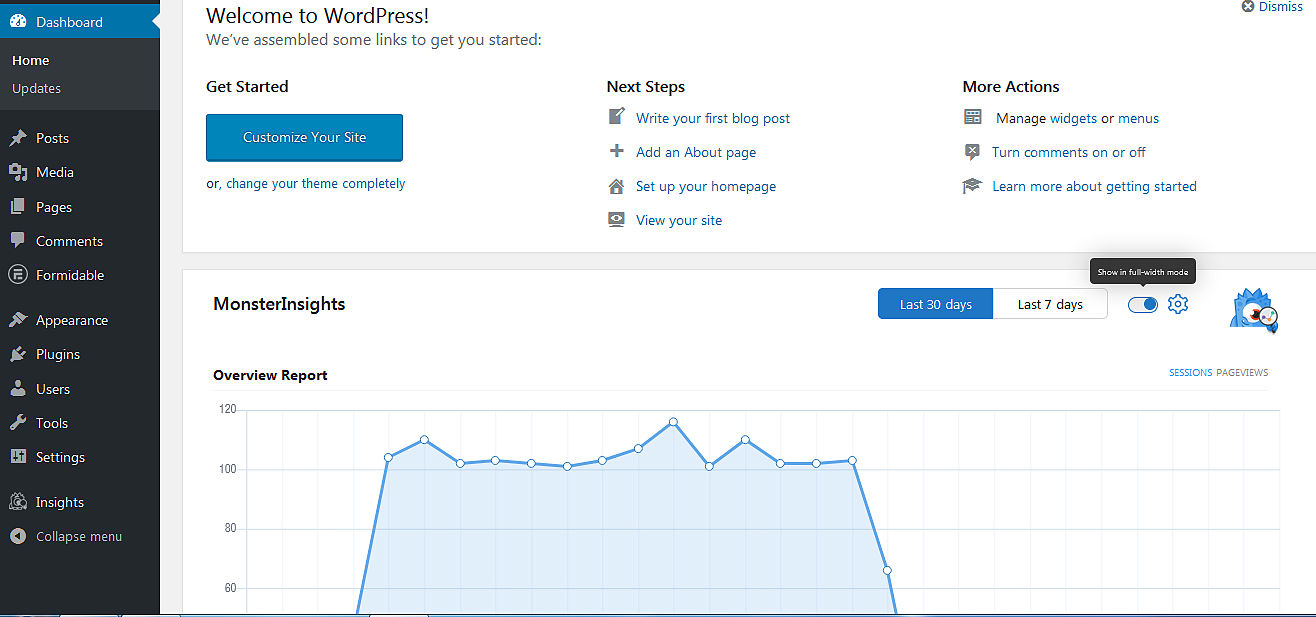
Google Analytics account for analyzing your blog stats. Which is not easy for beginners. You should add a code into the WordPress theme’s header for this.
Google Analytics platform bit hard to understand for beginners. You can find every form of information on it, it’s not easy for freshers.
MonsterInsights plugin makes these processes easy. Install MonsterInsights plugin and activate it. If you are new to installing plugin read here for how to install and activate a plugin
Once activated your plugin you will see an Insights menu. Next, you’ll need to connect your site with your Google Analytics account. Read our article about how to Connect MonsterInsights to the Google Analytics platform
WordPress Analytics Dashboard Widget
MonsterInsights give you 2 types of WordPress reporting dashboard widgets:
- MonsterInsights Dashboard Widget
- MonsterInsights Custom Dashboards
MonsterInsights Dashboard Widget
MonsterInsights’ Dashboard Widget makes it easy to view your site’s statistics at a glance as you can view them right in your WordPress dashboard. After you log into your WordPress admin area (yoursite.com/wp-admin), you’ll see the dashboard widget.
MonsterInsights’ Dashboard Widget. You can view your site’s status at a glance in your WordPress dashboard without going to MonsterInsights’ dashboard.
By default, it shows you an overview report. That includes some stats like Sessions, Pageviews, Avg. Session Duration, Bounce Rate. it shows you the last 30 days or 7 days stats.
If you want to add some additional stats to the dashboard. You can add it from the drop-down that includes Publishers report and eCommerce report
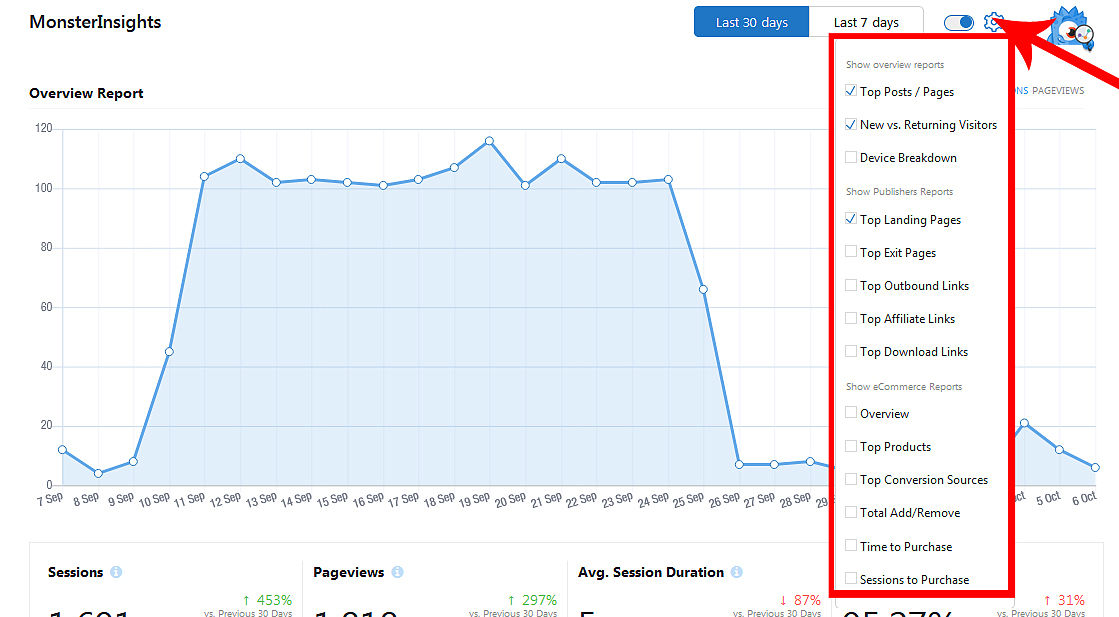
- Top posts / pages
- New vs Returning Visitors
- Device Breakdown
- Top Landing Pages
- Top Exit Pages
- Top Outbound Links
- Top Affiliate Links
- Top Download Links
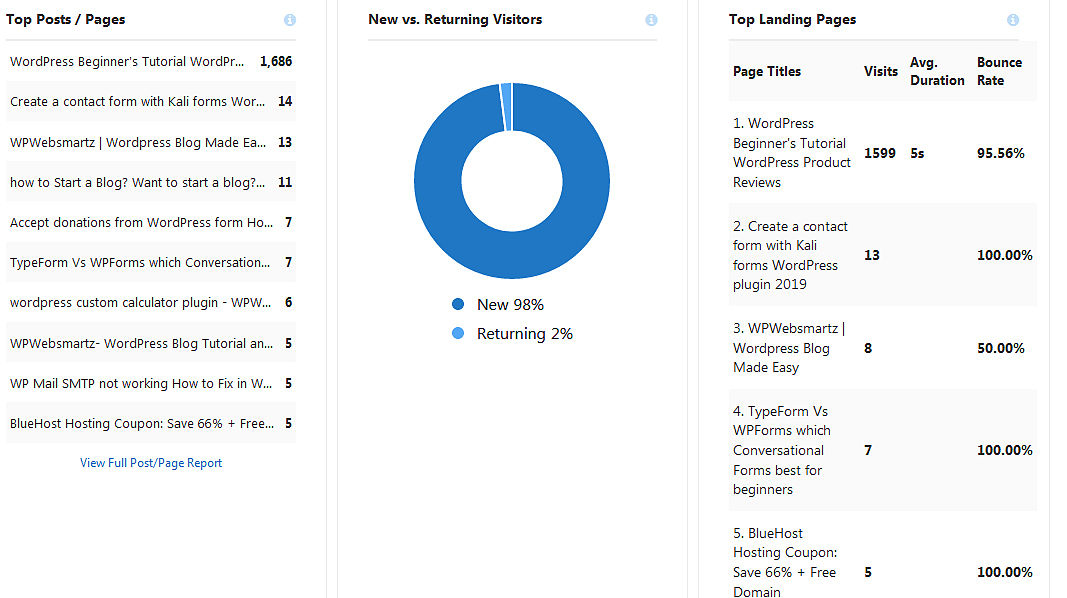
By default,
2. MonsterInsights’ Custom Dashboards.
Also, MonsterInsights give you custom dashboards inside your WordPress dashboard.
You can view your site’s complete stats report in MonsterInsights’ custom dashboards inside the WordPress dashboard.
To view your custom reports go on to Insights » Reports from your WordPress admin area. There you’ll see the Overview report that includes your site’s total page views, sessions, top 10 countries, top referrals, top posts/pages, etc.
MonsterInsights’ custom dashboards include with 7 tabs. That are Overview, Publishers, eCommerce, Search Console, Dimensions, Forms, Real-Time
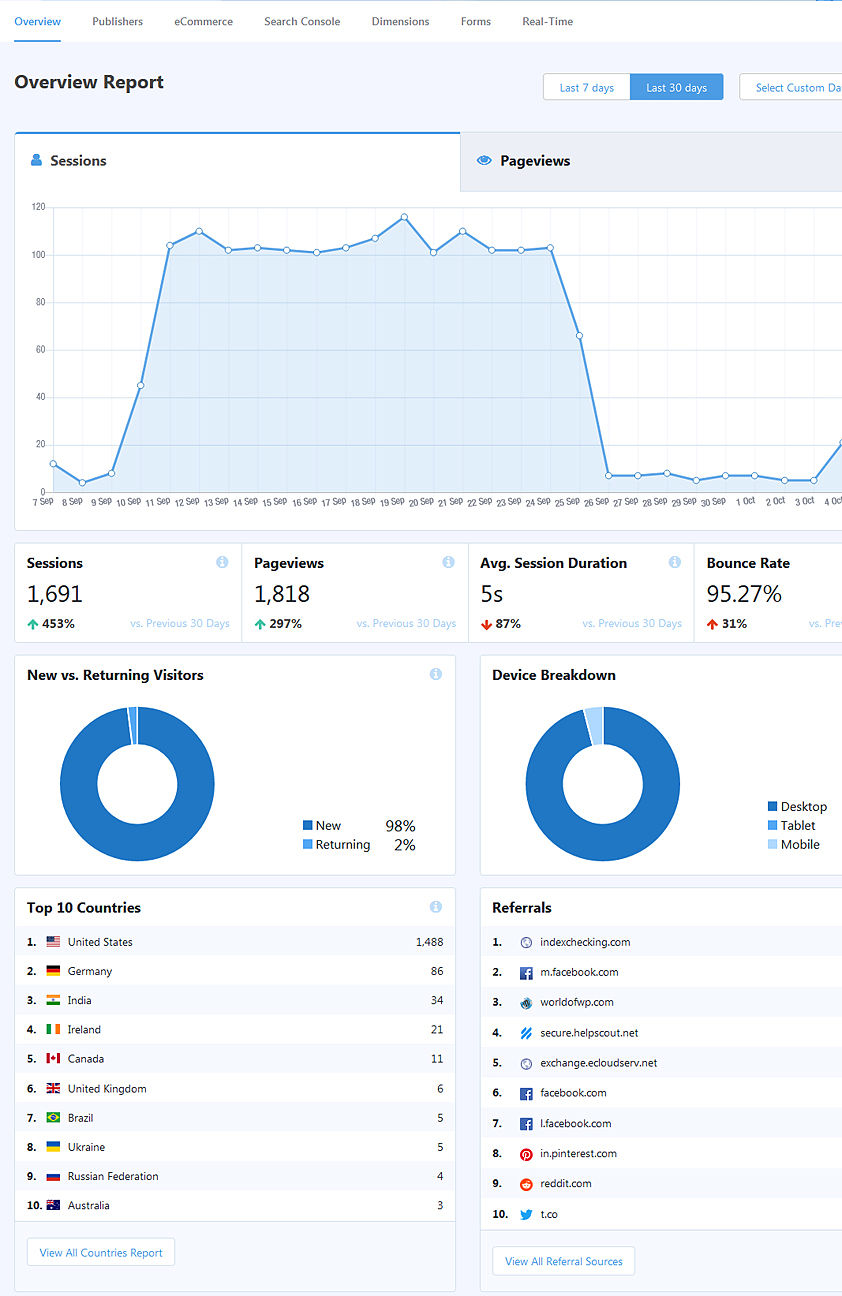
Publishers Report
In the Publishers Report
Search Console Report
In the Search Console Report, you can see Top 50 Google Search Terms of last 7 or 30 days or custom date range
Real-Time Report
In the





This helped me very and decided to write an article about Google Analytics su WordPress on my own site, check it out.