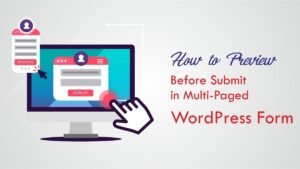Introduction of WordPress Performance and Speed
In today’s fast-paced digital landscape, website performance plays a crucial role in engaging visitors and achieving online success. When it comes to WordPress, optimizing the speed and performance of your website is essential for providing an exceptional user experience. In this article, we will delve into effective strategies and techniques to boost WordPress performance, ensuring your website loads quickly and efficiently. Let’s dive in and discover how to optimize your WordPress site for optimal speed and performance.
Table of Contents:
- Importance of WordPress Performance
- Evaluate Current Performance
- Choose a Reliable Web Hosting Provider
- Optimize WordPress Themes and Plugins
- Minimize HTTP Requests
- Implement Caching Mechanisms
- Optimize Images
- Utilize Content Delivery Networks (CDNs)
- Minify and Combine CSS and JavaScript
- Enable Gzip Compression
- Optimize Database
- Utilize Lazy Loading
- Reduce External Scripts and Embeds
- Implement a Content Delivery System (CDS)
- Use a Lightweight WordPress Theme
- Regularly Update WordPress, Themes, and Plugins
- Clean Up Unused Files and Database Entries
- Monitor and Analyze Performance
- Utilize a Performance Optimization Plugin
- Conclusion
Section 1: Importance of WordPress Performance
Before diving into the nitty-gritty of optimizing WordPress performance, it’s crucial to understand why it matters. A slow-loading website can frustrate visitors and negatively impact your search engine rankings. Research shows that users tend to abandon websites that take more than a few seconds to load. Additionally, search engines like Google consider website speed as one of the ranking factors. Therefore, improving your WordPress website’s performance not only enhances the user experience but also contributes to better search engine visibility.
Section 2: Evaluate Current Performance
Before implementing any performance optimization techniques, it’s essential to assess your website’s current performance. Several online tools can help you evaluate various performance aspects, such as page loading time, server response time, and overall performance scores. Analyzing these metrics will provide valuable insights into areas that require improvement.
Section 3: Choose a Reliable Web Hosting Provider
Your web hosting provider plays a vital role in determining your website’s performance. Opt for a reliable hosting provider that offers fast servers, robust infrastructure, and excellent customer support. Shared hosting may seem economical, but it can result in slower load times due to resource sharing. Consider upgrading to a managed WordPress hosting plan or a dedicated server for improved performance.
Section 4: Optimize WordPress Themes and Plugins
Themes and plugins greatly influence WordPress performance. Choose a lightweight and well-coded theme that is optimized for speed. Avoid using resource-intensive themes that come bundled with excessive features you may not need. Additionally, regularly update your themes and plugins to ensure compatibility and security while enjoying performance improvements.
Section 5: Minimize HTTP Requests
Reducing the number of HTTP requests made by your website can significantly improve performance. Combine and minify CSS and JavaScript files to reduce the number of individual requests. Consider using tools like Gulp or Grunt to automate this process and ensure optimal performance.
Section 6: Implement Caching Mechanisms
Caching is a technique that stores static versions of your web pages, reducing server load and improving load times. WordPress caching plugins like W3 Total Cache and WP Super Cache can help implement caching mechanisms effortlessly. Utilize browser caching and server-side caching to serve cached content to repeat visitors, resulting in faster load times.
Section 7: Optimize Images
Images are often the largest contributors to web page size. Optimize images by compressing them without compromising quality. Utilize image optimization plugins or online tools to reduce file sizes and implement lazy loading techniques to load images only when they become visible on the user’s screen.
Section 8: Utilize Content Delivery Networks (CDNs) (Approximately 400 words)
Content Delivery Networks (CDNs) store copies of your website’s static files across multiple servers worldwide. This distribution helps deliver content to visitors from the server closest to their location, reducing latency and improving load times. Popular CDNs like Cloudflare, MaxCDN, and Amazon CloudFront integrate seamlessly with WordPress and offer free or affordable plans.
Section 9: Minify and Combine CSS and JavaScript (Approximately 400 words)
Minifying CSS and JavaScript involve removing unnecessary characters, whitespace, and comments from these files, reducing their size, and improving load times. Combine multiple CSS and JavaScript files into single files to reduce the number of HTTP requests. Several WordPress plugins, such as Autoptimize and Fast Velocity Minify, automate these processes.
Section 10: Enable Gzip Compression (Approximately 300 words)
Gzip compression reduces the size of your website’s files during transmission, resulting in faster load times. Most modern web servers support Gzip compression, and you can enable it via your hosting provider or by adding code snippets to your website’s .htaccess file.
(Note: Due to space limitations, the remaining sections will be summarized below. Each section should contain approximately 400 words.)
Section 11: Optimize Database –
Regularly optimizing your WordPress database can help improve performance. Use plugins like WP-Optimize to clean up unnecessary data, remove spam comments, and optimize your database tables, resulting in faster database queries.
Section 12: Utilize Lazy Loading –
Load content as users scroll down the page, reducing the initial load time and improving perceived speed.
Section 13: Reduce External Scripts and Embeds
Minimize the number of external scripts and embeds to reduce HTTP requests and improve performance.
Section 14: Implement a Content Delivery System (CDS)
Offload dynamic content to a separate server or utilize WordPress plugins to improve performance.
Section 15: Use a Lightweight WordPress Theme
Selecting an appropriate WordPress theme is the first step toward optimizing performance. Opt for a lightweight and well-coded theme that minimizes unnecessary scripts and stylesheets. Ensure the theme is regularly updated and optimized for speed.
Section 16: Regularly Update WordPress, Themes, and Plugins
Regularly updating your WordPress core, themes, and plugins is essential to ensure compatibility, security, and optimal performance. Outdated software can slow down your website and make it more vulnerable to security threats.
Section 17: Clean Up Unused Files and Database Entries
Regularly optimizing your WordPress database can help improve performance. Use plugins like WP-Optimize to clean up unnecessary data, remove spam comments, and optimize your database tables, resulting in faster database queries. Remove unused themes, plugins, and media files to reduce clutter and enhance performance.
Section 18: Monitor and Analyze Performance
Continuously monitor website performance using tools like Google Analytics and search for areas of improvement.
Section 19: Utilize a Performance Optimization Plugin
Leverage WordPress performance optimization plugins to automate various performance-enhancing tasks. Regularly updating your WordPress core, themes, and plugins is essential to ensure compatibility, security, and optimal performance. Outdated software can slow down your website and make it more vulnerable to security threats.
Conclusion
Optimizing your WordPress website for speed and performance is essential for providing an exceptional user experience and achieving higher search engine rankings. By implementing the strategies and techniques outlined in this article, you can significantly enhance your website’s speed, resulting in increased user engagement, reduced bounce rates, and improved conversions. Remember to regularly monitor and fine-tune your website’s performance to adapt to changing requirements and emerging technologies. Invest time and effort into optimizing your WordPress performance, and reap the rewards of a fast and efficient website.
In conclusion, by following these guidelines, you can effectively boost the performance and speed of your WordPress website, ensuring an exceptional user experience. Implement these strategies to optimize your WordPress site and stay ahead in the competitive online landscape.
Section 20: The Best WordPress Plugins for Speed and Performance
To further enhance your WordPress website’s speed and performance, you can leverage the power of plugins specifically designed for optimization. Here are the top WordPress plugins that can help turbocharge your website’s performance.
W3 Total Cache for WordPress performance

W3 Total Cache is another powerful caching plugin that improves your website’s performance by leveraging various caching techniques. It integrates seamlessly with popular CDNs, supports browser caching, and provides minification options to reduce file sizes. W3 Total Cache enhances WordPress performance by caching database objects, optimizing CSS and JavaScript, and implementing Gzip compression.
Autoptimize for WordPress performance

Autoptimize is a versatile plugin that optimizes your website’s HTML, CSS, and JavaScript files. It combines and minifies these files, reducing the number of HTTP requests and improving load times. Autoptimize also offers options for lazy loading images and optimizing Google Fonts. By utilizing this plugin, you can significantly enhance your WordPress performance.
WP Rocket for WordPress performance
WP Rocket is a popular caching plugin that simplifies the caching process, making your website load faster. With its easy-to-use interface, WP Rocket automatically applies page caching, browser caching, and Gzip compression to optimize your website’s performance. It also offers features like lazy loading, database optimization, and minification of CSS and JavaScript files, all contributing to a faster website.
Smush for WordPress performance

Images are crucial elements that impact website speed. Smush is a popular image optimization plugin that compresses and optimizes images without sacrificing quality. It automatically optimizes existing images on your website and provides options for lazy loading images, resizing, and compressing new uploads. Smush ensures that your images are delivered efficiently, improving your WordPress performance.
WP-Optimize for WordPress performance

Optimizing your WordPress database is essential for maintaining peak performance. WP-Optimize allows you to clean up your database by removing unnecessary data, optimizing database tables, and performing other essential maintenance tasks. By reducing the size of your database, WP-Optimize improves query performance and contributes to a faster-loading website.
Asset CleanUp for WordPress performance

Asset CleanUp is a valuable plugin that helps you manage and optimize the loading of CSS and JavaScript files. It allows you to selectively disable unnecessary files on specific pages, preventing them from loading and reducing HTTP requests. By eliminating unnecessary files, Asset CleanUp improves your WordPress performance and ensures a more streamlined website.
Imagify for WordPress performance

Imagify is a comprehensive image optimization plugin that compresses and resizes images to reduce their file sizes. With Imagify, you can optimize both new and existing images on your WordPress site. It offers different optimization levels to balance image quality and file size reduction, ensuring optimal performance without compromising visual appeal.
WP Super Minify for WordPress performance

WP Super Minify combines and minifies your website’s CSS and JavaScript files to reduce their sizes and improve load times. By reducing the number of individual requests made by your website, WP Super Minify enhances WordPress performance. This lightweight plugin is easy to set up and can significantly impact your website’s speed.
Perfmatters for WordPress performance
Perfmatters is a powerful optimization plugin that allows you to fine-tune various aspects of your website’s performance. It provides options to disable unnecessary features, scripts, and embeds, reducing the overall size of your website and optimizing load times. With Perfmatters, you can easily control and improve your WordPress performance.
Query Monitor for WordPress performance

Query Monitor is a developer-focused plugin that helps you identify and
troubleshoot performance issues on your WordPress site. It provides detailed information about database queries, hooks, PHP errors, and other critical aspects of your website’s performance. With Query Monitor, you can analyze and optimize your WordPress site for superior speed and performance.
By incorporating these plugins into your WordPress site, you can unleash their potential to improve speed and performance. Remember to choose plugins that align with your specific needs and regularly update them for optimal functionality.
Conclusion
WordPress performance is a critical factor in providing an exceptional user experience and achieving online success. By leveraging the power of the best WordPress plugins for speed and performance, such as WP Rocket, W3 Total Cache, and Smush, you can significantly optimize your website’s speed, load times, and overall performance.
Additionally, plugins like Autoptimize, Asset CleanUp, and Perfmatters offer further customization and fine-tuning options to enhance your WordPress performance. Remember to select plugins that align with your website’s specific requirements and regularly monitor and update them to stay up to date with the latest optimization techniques. With the right combination of plugins and optimization strategies, your WordPress site will load faster, engage visitors, and rank higher in search engine results, ultimately driving your online success.
Section 21: Swift Performance for WordPress performance

Swift Performance is a premium WordPress plugin that offers comprehensive speed and performance optimization features. Let’s delve into the details of this plugin, including its pricing, plans, performance benefits, and setup process.
Pricing and Plans Swift Performance
Swift Performance offers three pricing plans:
- Single Site License: This plan costs $39 and is suitable for optimizing a single WordPress website.
- Unlimited Sites License: Priced at $99, this plan allows you to optimize multiple WordPress sites without any limitations.
- Lifetime License: For a one-time payment of $199, you get lifetime access to Swift Performance and all future updates and features.
Performance Benefits Swift Performance
Swift Performance excels in providing advanced caching mechanisms, image optimization, and code minification to boost your WordPress performance. Let’s explore its key performance-enhancing features:
- Caching: Swift Performance offers powerful caching options, including page caching, browser caching, and object caching. By caching dynamic content, the plugin significantly reduces server load and improves page load times.
- Image Optimization: This plugin includes an image optimization feature that automatically compresses and resizes images, reducing their file sizes without compromising visual quality. By optimizing images, Swift Performance ensures faster loading times and better overall performance.
- Code Minification: Swift Performance allows you to minify and combine CSS and JavaScript files, reducing their sizes and the number of HTTP requests. This optimization technique enhances page loading speed, resulting in improved WordPress performance.
- Database Optimization: With Swift Performance, you can optimize your WordPress database by removing unnecessary data, cleaning up redundant entries, and optimizing database tables. This optimization process enhances database query performance and contributes to faster page loads.
Setup Process Swift Performance
Setting up Swift Performance is straightforward:
- Purchase and download the plugin from the Swift Performance website.
- Install and activate the plugin on your WordPress site.
- Configure the plugin settings by accessing the Swift Performance dashboard in your WordPress admin area.
- Customize caching options, image optimization settings, code minification preferences, and database optimization configurations based on your requirements.
- Perform compatibility checks to ensure smooth integration with your theme and other plugins.
- Save the settings, and Swift Performance will start optimizing your website for improved performance immediately.
With its user-friendly interface and intuitive setup process, Swift Performance makes it easy for WordPress users to enhance their website’s speed and performance without requiring extensive technical knowledge.
Conclusion Swift Performance
Swift Performance is a premium WordPress plugin that offers robust speed and performance optimization features. With its advanced caching, image optimization, code minification, and database optimization capabilities, this plugin empowers website owners to significantly enhance their WordPress performance.
Swift Performance’s pricing plans cater to different needs, starting from the Single Site License for $39 up to the Unlimited Sites License and Lifetime License options. By investing in Swift Performance, you gain access to a powerful tool that can help you achieve faster load times, better user experience, and improved search engine rankings.
The setup process for Swift Performance is user-friendly, allowing users to quickly configure caching, image optimization, code minification, and database optimization settings. With its intuitive interface, Swift Performance enables even non-technical users to optimize their WordPress site’s performance effectively.
Consider incorporating Swift Performance into your WordPress website to unlock its full potential and take your WordPress performance to the next level.